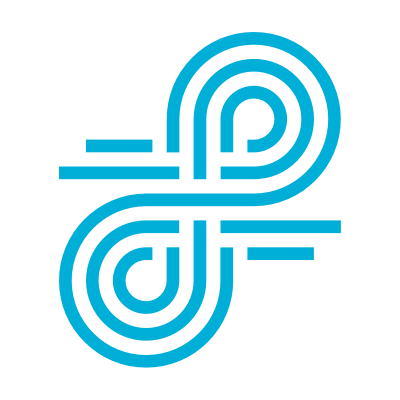How do you tackle remote and hybrid learning?
For many districts, hybrid and distance learning models are here to stay. Incorporating these approaches to traditional, on-campus instruction empowers educators to adapt to sudden changes in circumstance (such as an extended school closure due to a weather emergency) and to be more responsive to individual students’ needs.
Luckily, thanks to strategies developed during the pandemic, best practices have emerged to help students and teachers make the most of hybrid and remote learning.
Because leveraging the right remote learning software is key to a successful distance learning initiative, we’ve put together these tips to help your educators optimize remote classroom management.
7 tips for using Lightspeed Filter for hybrid and distance learning
Web filtering software needs to be at the center of your hybrid and remote learning plan. Lightspeed Filter (formerly Relay) provides filtering, reporting, and student protection you can rely on, no matter where students are using their devices.
- Lightspeed Filter’s SmartAgents™ ensure filtering no matter where students choose to use their devices. Make sure you deploy SmartAgents on all devices you send home with members of your community.
- After School Rules in Lightspeed Filter allow you to turn filtering and reporting on and off based on the needs or requirements of your district. Plus, our tool allows you to adjust filtering policies after school hours or when devices are used away from school networks—for Chromebooks and all other operating systems.
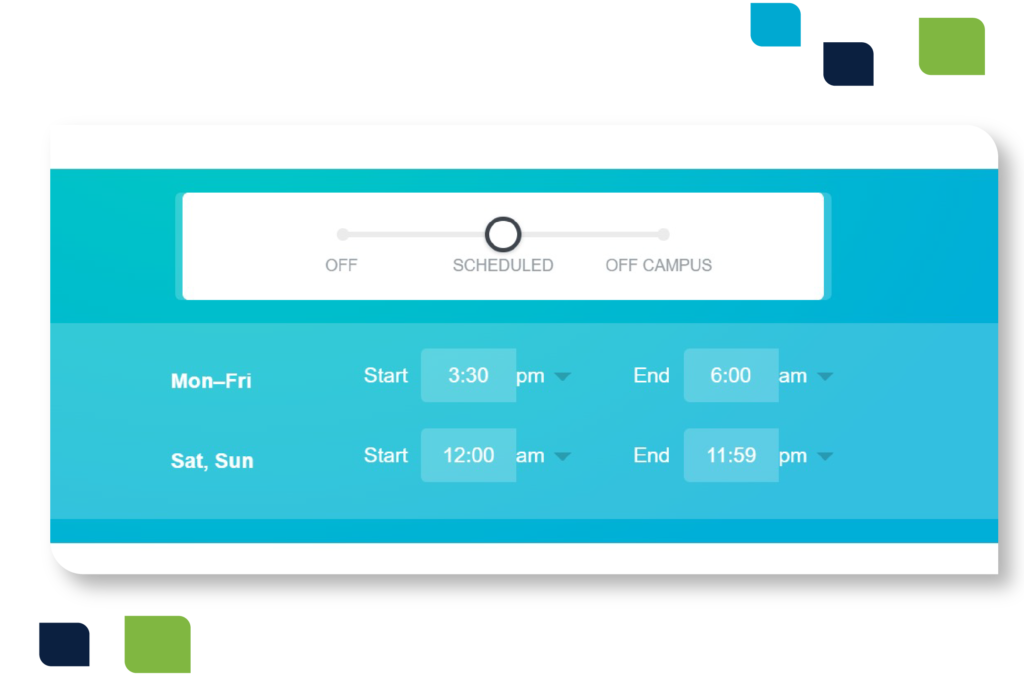
- Lightspeed Alert™ will flag terms and send alerts about concerning activity (related to self-harm, bullying, or violence, for example). This visibility can be an essential safety measure that helps protect students facing threats and isolation at home. If you’re using these features, review and discuss your internal policies for managing alerts that emerge during extended closures. The right comprehensive strategy will help lead to better student safety.
- Ensure remote teaching tools are allowed. If your teachers are using new tools to conduct their remote classes, make sure you allow those tools in your filtering policies. These could include additional YouTube channels (where they post class recordings), live streaming tools, and more.
- Recognize students may become isolated and adjust your policies accordingly. Sites you typically block during school, including social media, games, and chats, might be tools students use to help cope with isolation and loneliness during extended closures and quarantines. Consider adjusting policies—and using Lightspeed Alert—to continue monitoring and to offer members of your community the support they need at difficult moments.
- Keep an eye on your reports. Many students are still adjusting to hybrid and distance learning. Filter reports allow you to monitor how devices are used and how students and teachers are adapting to this new environment.
- Check the privacy policies of tools you and your community introduce. Many companies have offered tools to help schools deal with remote learning. Most of these free tools are great, but not all have the same standards when protecting users’ data. The right filter can help you verify those tools and apps. Also, only work with companies you trust to ensure you’re not inadvertently putting students or their data at risk.
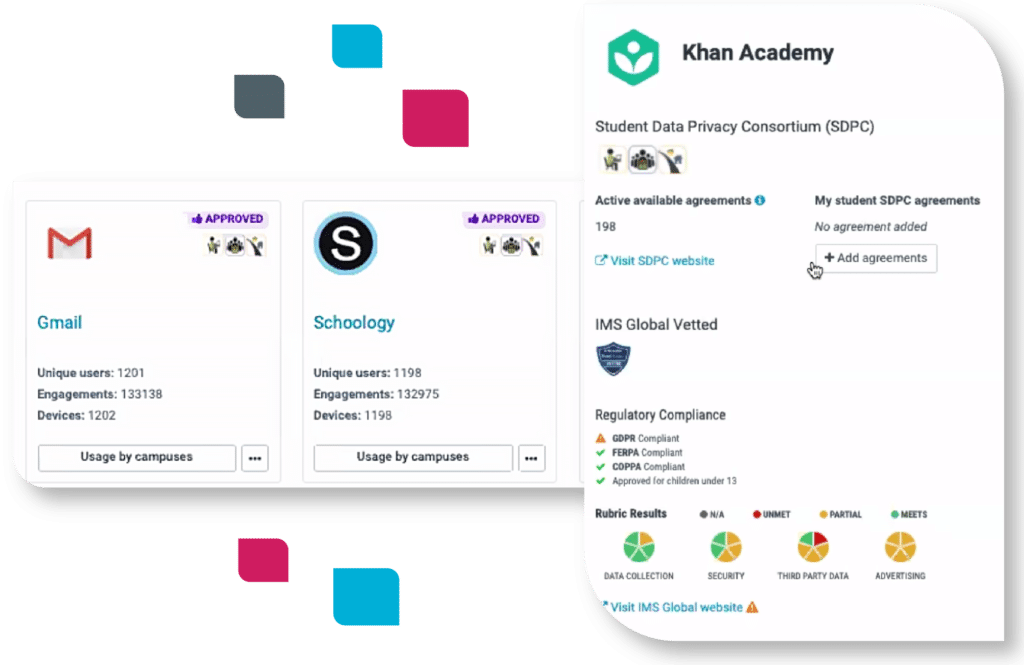
7 tips for using Lightspeed Classroom Management for hybrid and distance learning
You don’t have to be in the traditional classroom to manage a class of students effectively. Lightspeed Classroom Management is a powerful online engagement tool that keeps students focused during distance learning sessions. Below are some of the ways you can leverage Classroom Management. Check out this resource to make sure you’re using the tool like a pro.
- Make sure Classroom is set to work remotely. First, make sure extensions and agents are deployed to all remote users. Then review your settings. To do this, go to your admin settings and turn off the “On-Campus Only” feature. We also recommend giving teachers the ability to add students by email.
- Students are often more likely to veer off task at home. Use “Internet Access Controls” to keep them locked into specific and productive sites.

- Students will have various levels of Wi-Fi connectivity at home, which can make viewing all screens difficult or delayed. We recommend teachers keep a watch on the default list view and then click on individual students to view their screens as necessary.
- Incorporate breaks. Screen breaks come naturally in a classroom and school environment. Be sure to incorporate them in remote classes using “Screen Lock.” (Give students an offline task or activity to help keep them fresh and focused.)
- Share screens. When teaching virtually, teachers can broadcast their screen to students so they can follow lessons wherever they are.
- Engage students. With remote learners, finding new ways to keep them engaged is crucial. Broadcasting or sharing student screens with all class members can be a great way to keep students on task, engaged in lessons, and connected.
- Get on the same page. As difficult as it is to get a classroom full of students on the same page, it can be even more difficult remotely. But a feature like Classroom Management’s “Send Link” gets all students on the same site without delay.
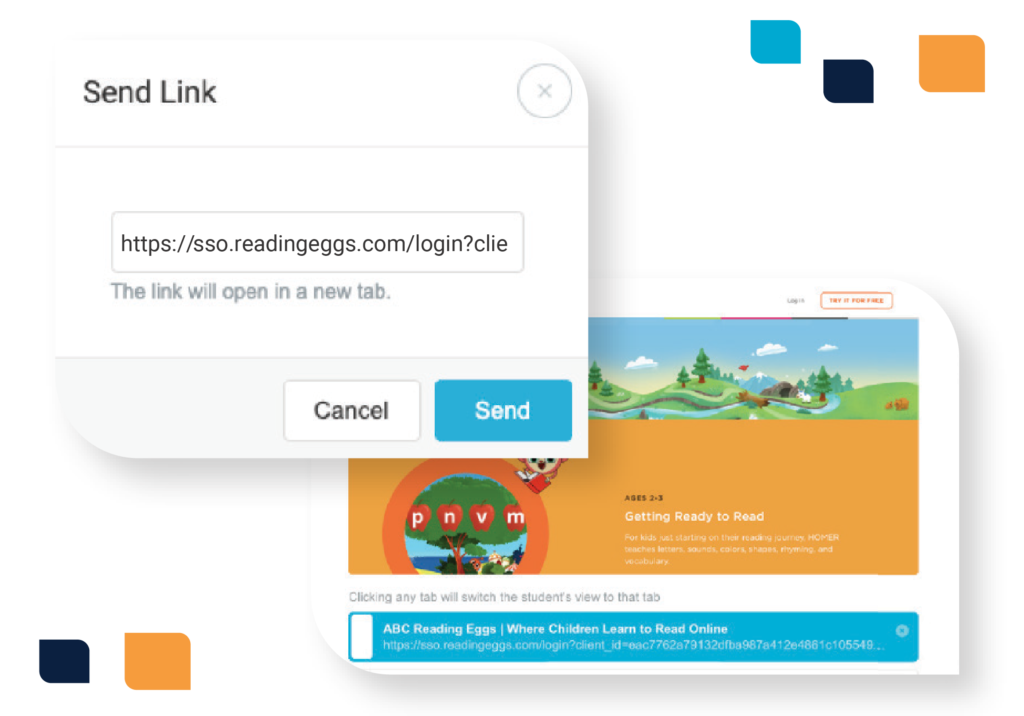
Whatever approach your district takes to hybrid and remote learning, the best distance learning tools can make all the difference to ensure you create an engaging learning environment.
Schedule a demo or request a pricing quote today to learn more about how Lightspeed Systems® can help your district with hybrid and distance learning.