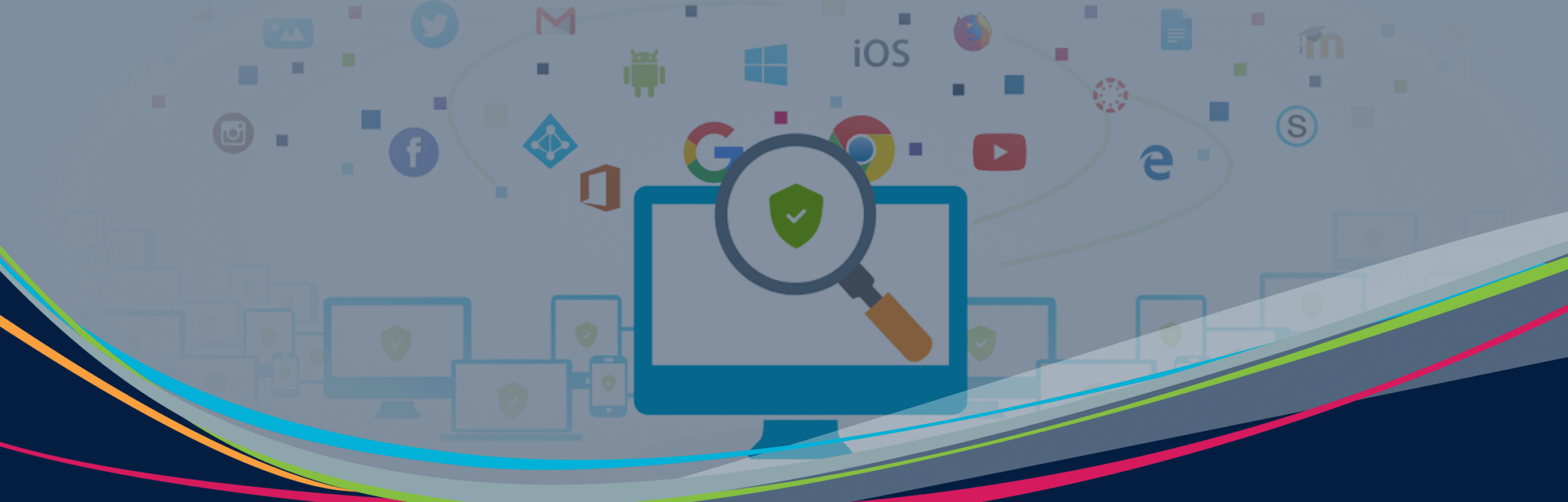
Monitor Students' Screens
Monitor student screens to keep them on track
With so many student devices and diverse remote learning plans to track at once, teachers can struggle to keep classes focused and engaged. That’s why Lightspeed Classroom Management provides teachers with the tools they need—such as monitoring their students’ screens—to keep students focused and engaged in online learning, even in remote settings.
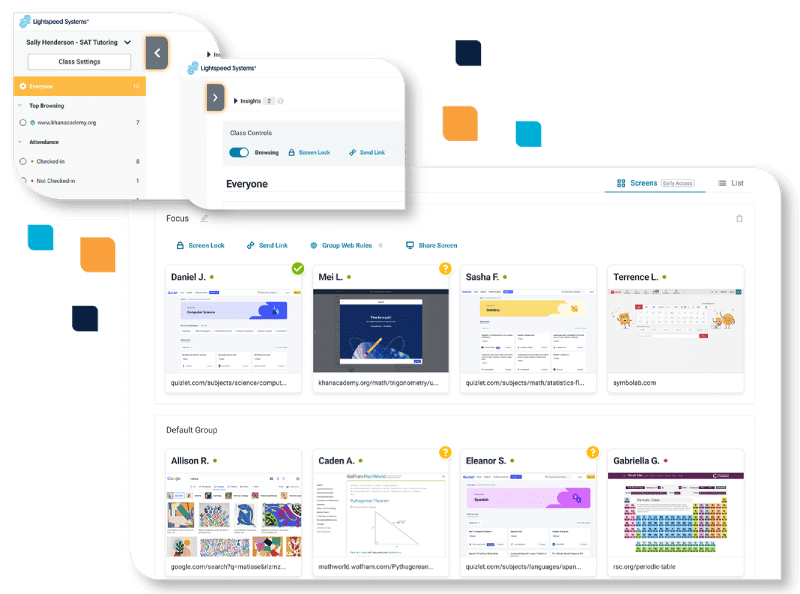
View all students’ screens at once
Monitor your full class to ensure they’re on track and working on their assigned lessons. With the Screens View, educators get the full picture on classroom activity—in real time—to see exactly what every student is working on and easily identify students who are off task or may be falling behind. Teachers can also collapse the left navigation panel to see more student screens at once and quickly drag and drop students’ screens into differentiated student groups designed to receive customized lessons or restrictions.
Manage an individual student’s online activity
For students who are off task or need personalized attention, teachers have all the tools needed to tend to that student’s specific needs. Click on an individual student’s screen or name to get a closer look at what the student is viewing in real time. This view is perfect for students that need help understanding learning concepts or need a hands–on walk-through. Teachers can also see the student’s open tabs, close the tabs they shouldn’t have open, and message students directly to send them praise or provide more help.
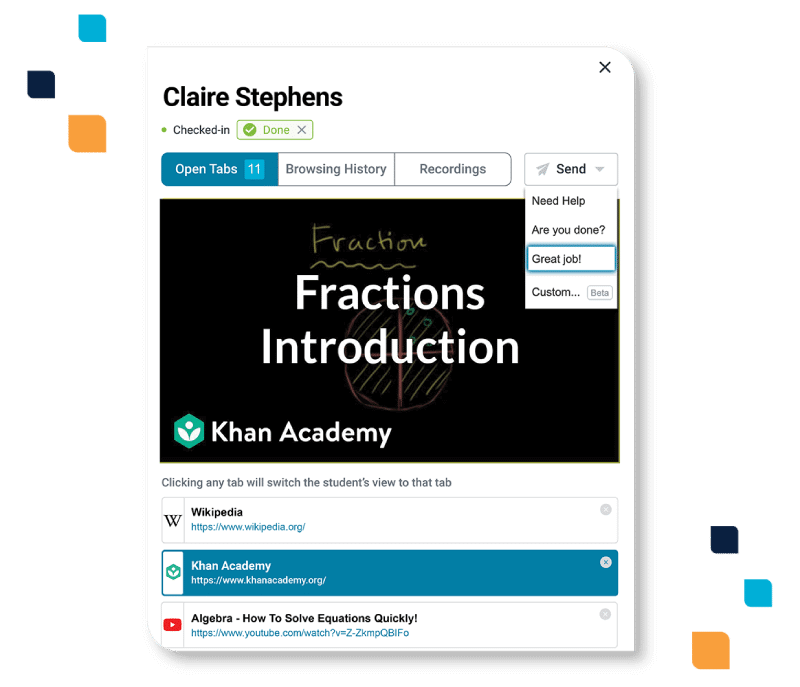
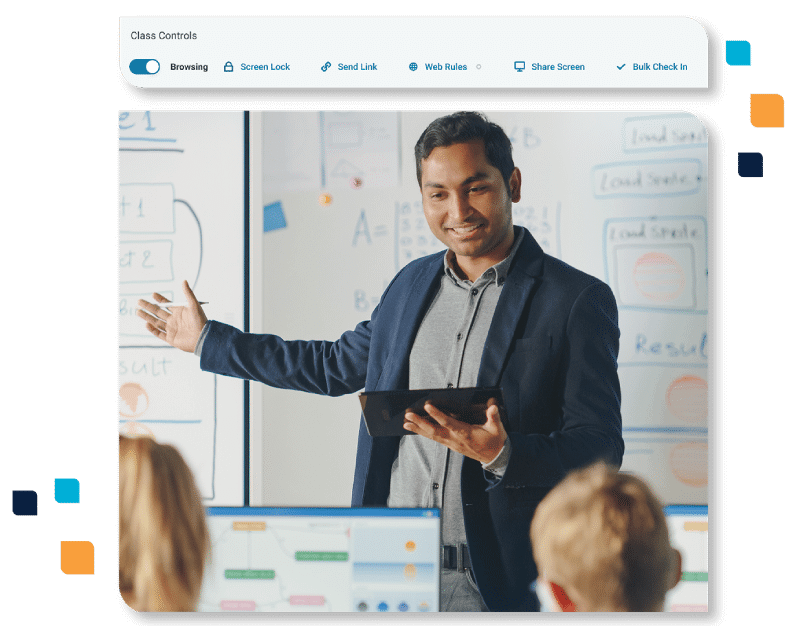
Share your own screen
Create a more engaging learning environment during full-class participation. Teachers can lock all students’ screens and then share their own screen to bring all eyes to the “front” of the classroom. This keeps teachers from being tied to their desks and allows them to walk around the classroom whether in-person or virtually.
Share a student's screen
Sharing students’ screens makes Classroom Presentation Day easy. Actively support collaborative learning by sharing a student’s screen to the full class. With a simple click, all students can see an individual student’s screen on their own device which is perfect for virtual learning, and it also keeps students from having to huddle over a peer’s device while in person.
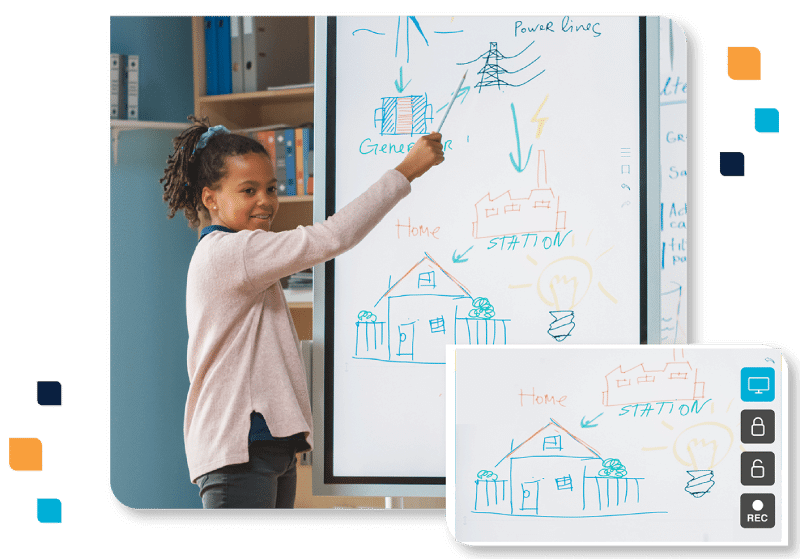
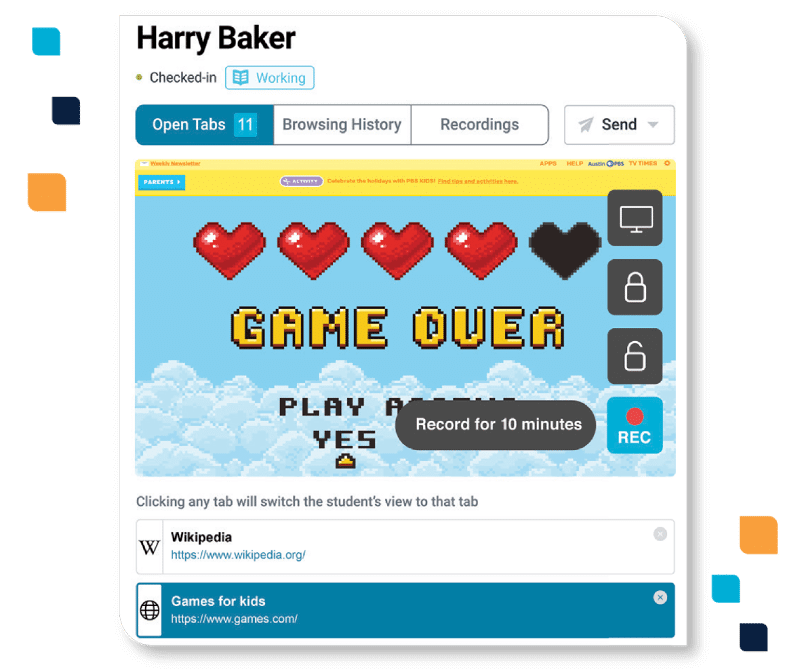
Take action on live screen views
Lightspeed Classroom Management not only provides multiple live screen views of student screens, but also actionable tools for educators. Notice a pattern of off-task student behavior? Teachers can quickly record online activity for later documentation. Alternatively, examples of exemplary student activity may also be recorded and easily broadcasted to other students’ screens to inspire their peers.