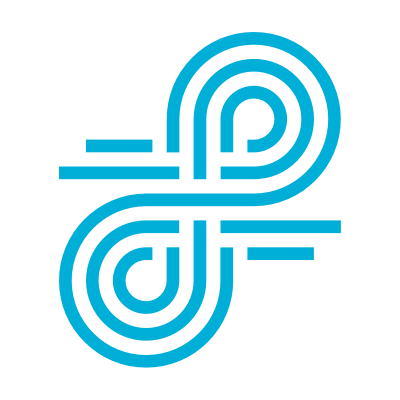More and more schools are realizing the benefits of sending devices home with students: It enables 24/7 learning, gives students access to all their resources, builds their technology skills, and more. And Chromebooks are the perfect devices for this, given their low cost and easy portability.
For the most successful take-home Chromebook programs, consider these tips.
1. Make sure they’re filtered The FCC’s CIPA guidelines may be unclear, but common sense isn’t: If you’re sending school-owned devices home with students, make sure they’re filtered to block inappropriate content. Otherwise, you open your students to harm and your district to backlash.
(My son on his school-provided Chromebook, protected with Relay!) Take-home device programs are best for students who are old enough to treat the devices with care. Many schools keep Chromebooks on campus for elementary students, and let middle schoolers and high schoolers take them home. Be sure you have the ability to differentiate policies by group. A great way to discourage students from taking home devices without schools’ permission to is to block after-school internet access for just those grades or groups.
3. Decide whether you want to report Many school IT departments decide that, with inappropriate content blocked, they don’t want to report on after-school activity. Filtering keeps students safe and protected, and the lack of reporting gives them greater privacy when they’re at home.
4. Determine what “after school” means Figure out how you define “after school” so you can apply the appropriate policies to devices. Maybe you want to define this based on time of day, e.g., 4 PM to 6 AM Mondays through Fridays and all day Saturdays and Sundays. Or maybe you want to define this based on network, e.g., whenever devices connect to non-school networks. (This works well for students who are attending class remotely, or home sick but keeping on top of class assignments.)
5. Consider loosening up policies Although it’s important to filter inappropriate content 24/7, many schools see greater buy-in and student ownership of learning if they loosen up filtering policies after school. This can be done by allowing categories or sites that are blocked during school hours. Some of the most common examples are allowing social media, entertainment, music, gaming, shopping, and humor sites.
6. Don’t forget about YouTube Kids love YouTube. In a Stage of Life survey, 63.5% said they watch it daily. So if you block YouTube at school, opening YouTube after school can give teens a new way to explore and learn. If you use Smart Play, you can open up non-educational channels (but not adult ones) or allow commenting after school.
7. Stay on top of risky activity You’ve given students devices and sent students home to use them. Make sure you’re also able to protect them from self-harm, bullying and violence with real-time alerts on the most dangerous activity, including off-campus and after-hours activity.
8. Manage other OSes — or not Filtering and reporting on your school-owned devices is great. But what if a student logs into a personal device using their Google login? Be sure you have the ability to limit your controls to Chromebooks only. On the flip side, you probably have other devices and OSes in your school mix so make sure your solution can protect them too!
9. Set expectations Make sure students know what your expectations are for school-owned Chromebooks that are used at home. Let them know that you’re filtering, what you’re reporting, and who will be seeing this information.
10. Make sure you can locate them Take-home Chromebooks may have a greater chance of being misplaced or stolen. Make sure you utilize a geo-location tool to help you disable and locate lost and stolen devices.