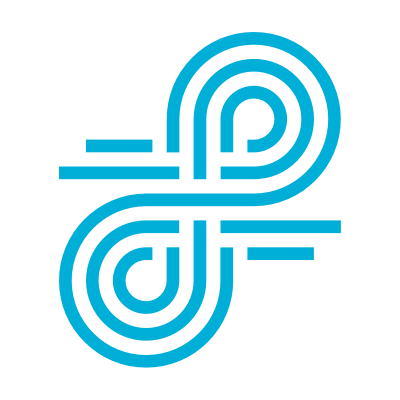Optimize EdTech Lightspeed Filter
Lightspeed Filter does a lot — and we’re on a mission to optimize EdTech Lightspeed Filter all the time. That means there are probably some features you’re not even using. Here’s a list of 10 that you might not know about.
10. Optimize Lightspeed Filter: Lightspeed Filter features you should be using
1. Lightspeed Alert™
Your Lightspeed Filter includes powerful student safety monitoring and alerts with Lightspeed Alert. We use powerful AI and machine learning to analyze activity; you get real-time alerts on activity that’s indicative of self-harm, cyberbullying, violence, and more.
Learn how to set up Lightspeed Alert
Contact us to join the beta programs for additional categories and support for Mac & Windows
2. Parent Report Generator
Parent communication can be a key part of your distance learning program. Lightspeed Filter has you covered there, too! The parent report generator sends weekly summaries of web activity to parents.
> Learn how to set up Parent Reports
3. Admin Roles
Like we said, Lighspeed Filter does a lot! To make all those functions easier for your team to manage, we offer Admin Roles that make it easy to designate administrators just for specific functions or just for specific schools/groups.
> Learn how to set up Admin Roles
4. Web Activity Log
This is a new report, and a powerful one. If you need to investigate an issue or drill into activity, the Web Activity Log is the report for you. It includes all activity in one report, easily search-able and filter-able to get to just the information you need.
> Learn how to use the Web Activity Log
5. Lockouts
Your Lightspeed Filter blocks inappropriate content based on the categories and policies you set. But what happens if a user continuously tries to circumvent your policies? Lockouts are a great way to encourage responsible use. They can be set to lock users out of internet access for a period of time (or just send you an email alert) if they repeatedly attempt to access blocked content.
> Learn to use Lockouts
6. Lightspeed Rocket
Lightspeed Rocket extends filtering to devices without a Smart Agent, like guest or BYOD devices and Internet of Things peripherals. This means you get all your filtering policies and reports for every device and all traffic in one solution.
> Learn more about Lightspeed Rocket
> Contact your sales rep for a quote
7. Device Detective
Lost or stolen devices can be a real problem! Lightspeed Filter includes Device Detective to locate lost Chromebooks, helping to protect the ROI of your technology investments.
> Learn to use Device Detective
8. After School Rules
If your devices are going home with students, the Smart Agents ensure ongoing protection and reporting. But some schools choose to loosen up filtering policies off the school network or outside school hours. It’s easy with After School Rules.
> Learn to use After School Rules
9. YouTube Overview
YouTube can be a big challenge for schools, so with Lightspeed Filter we’re making it easier! Our Video Rules let you control YouTube access. But did you know with the YouTube overview you can drill into details, spot trends, and even block videos right there?
> Go to Reports > Internet Overview > Click YouTube under Top activity for your YouTube activity dashboard.
10. Analytics & Classroom
These additional components can be added to Lightspeed Filter to make it a complete platform for all your classroom device needs. Lightspeed Analytics™ helps you identify rogue apps and applications in use outside IT vetting processes and provides complete ROI and trends reporting on all of your digital resources. Lightspeed Classroom Management™ gives teachers the controls and insights they need to manage a classroom full of students on devices. We have worked to optimize Lightspeed Filter into a single platform for easier, time-saving management.