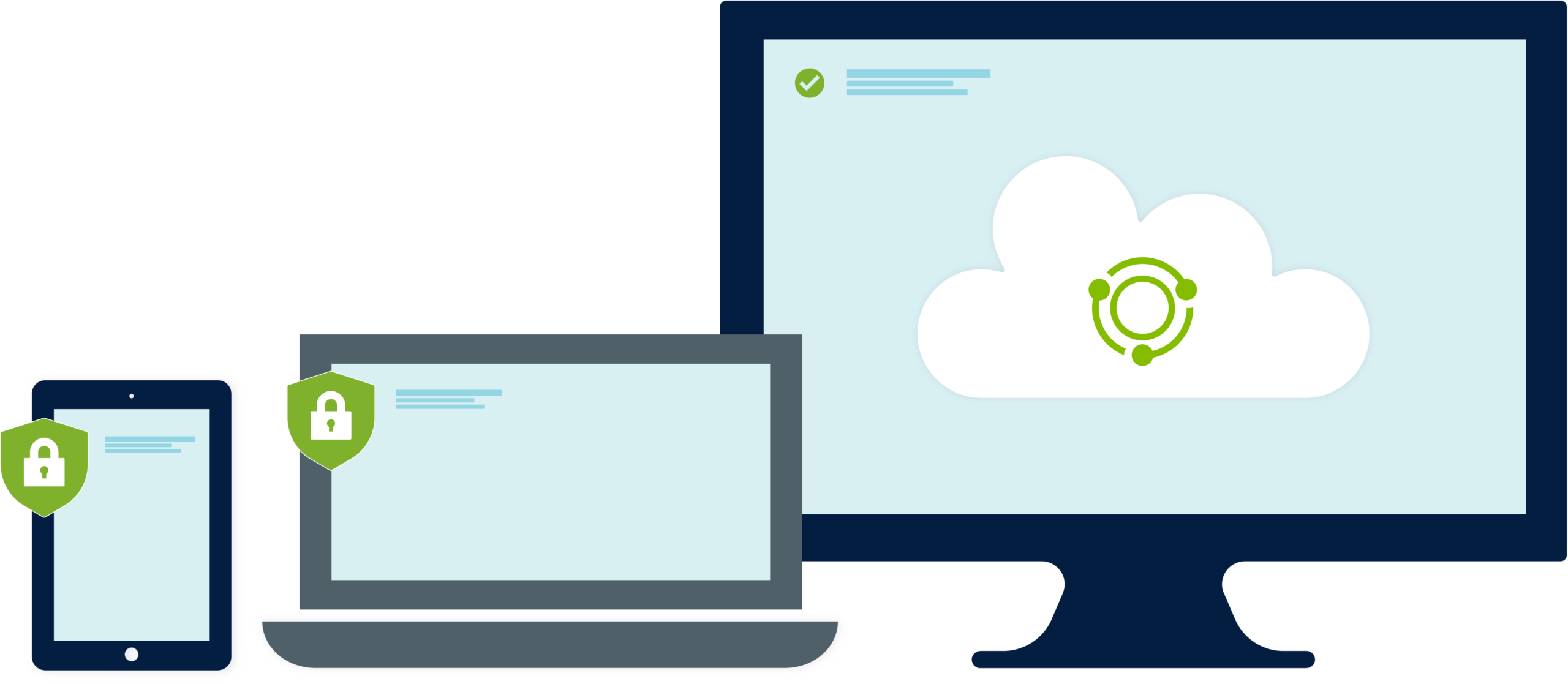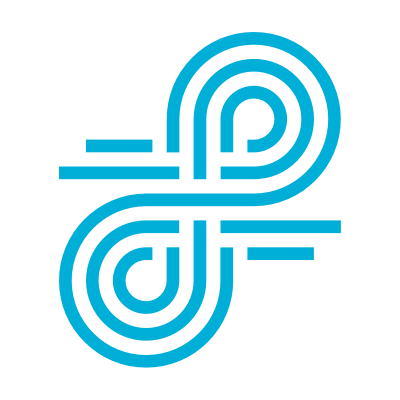SmartAgents for Windows and Mac FAQs
We’ve just announced our new SmartAgents for Windows and Mac, making our cloud filter, Lightspeed Filter (formerly Relay), a smart solution that goes way beyond Chromebooks. Filtering a Chromebook is pretty straightforward since it’s tied into G Suite and filtering the device primarily comes down to filtering a browser. Filtering Windows and Mac machines is more complicated. Here are answers to the most common questions we get about our new SmartAgents for Mac and Windows.
SmartAgents for Windows and Mac FAQs: Do the SmartAgents filter just a browser?
No. Some other filtering providers try to call a Windows browser extension a filter, but Mac and Windows devices need a root-level filter that sees more than just browser traffic. Our agents see all activity on devices, and filter any app and any browser. (If you’re comparing solutions, make sure you find out how other filter agents work and what traffic they’re able to filter.)
Can students remove SmartAgents?
No. We’ve been filtering for schools a long time and know-how to protect you from students who may try to remove filtering controls. Our agents are hardened, secured—and they can’t be removed by students.
How do your agents handle user identification?
We can integrate with your SIS, G Suite, Google Classroom, Active Directory, Azure/Office 365, and other directory systems. That’s how we get user identification to apply appropriate user policies and get user-based activity reports.
How do the agents deal with SSL?
For a long time, to decrypt SSL traffic (like Google search terms) schools had to go through complicated processes of setting up trusted-man-in-the-middle proxies, creating PAC files and managing trust certificates. All those hassles are gone with SmartAgents. Filter’s Smart Agents have built-in decryption. You don’t need to do a thing.
What about traffic we don’t want to decrypt?
SmartAgents, by default, decrypt educational sites, Google, YouTube, and other need-to-know traffic. But they won’t decrypt sensitive banking and financial information. You can also customize this.
How are the agents installed?
You can download your school’s custom agents from Filter. Then deploy them using the tool you use to push out other software: typically, G Suite, GPO, or an MDM.
What OSes are supported?
To do all the complex filtering work effectively, SmartAgents need a modern operating system: Windows 10 or later, or Mac High Sierra or later.
How are SmartAgents updated?
As we add new features and fixes, agents silently auto-update (in the evenings, so schoolwork is never impacted).
What about BYO devices that can’t have agents installed?
We have a solution for them, too: our BYOD Filter. It ensures that guest, student-owned, and older devices across your network that don’t have SmartAgents remain filtered and CIPA compliant.